How to Resolve the Boot Device Not Found HP Error?
Seeing the Boot Device Not Found HP error message on your HP laptop or desktop can feel very frustrating. Basically, it means your system can’t find the right component which it needs to start up. But don’t worry; it can easily be resolved with simple steps. With this blog, we’ll provide the major reasons and the solutions to fix the issue permanently from your HP system. Let’s start!
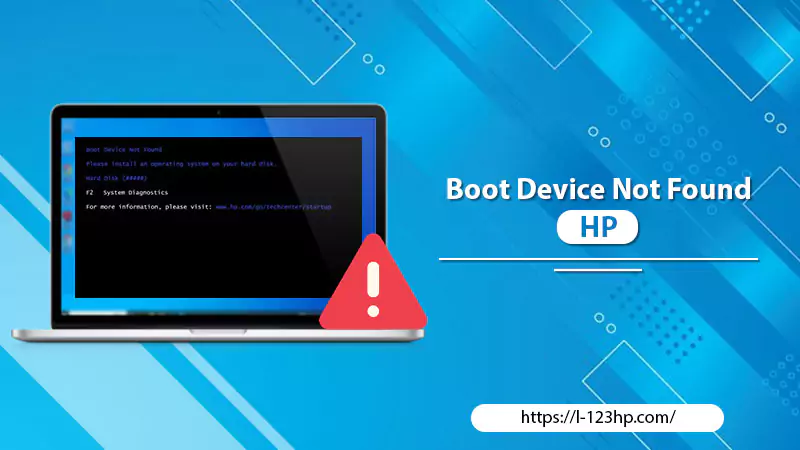
Reasons for Boot Device Not Found HP Error
The reasons for a Boot Device Not Found HP error can range from:
- The misconfigured boot order in BIOS.
- Hardware issues.
- Corruption of the Master Boot Record (MBR).
- Due to an outdated BIOS setting.
- Sometimes, it may also stem from a loosely connected hard drive.
Understanding these triggers helps in applying the appropriate solutions.
Troubleshoot Boot Device Not Found HP Issue
Facing the HP boot device not being found can be irritating, but with the following solutions, you can easily get rid of it. These are:
Solution 1: Change the Boot Order
The boot order of your HP laptop/desktop directly influences how it starts up. If the order is not correctly set, the system may fail to find the required boot device, thus resulting in the boot device not found HP error. Changing the boot order is a primary step to resolving this issue. Following are the steps to change the boot order:
- Restart your HP laptop and repeatedly press F10 to enter the BIOS setup.
- Use the arrow keys to navigate the “Boot Order” or “Boot Options” menu.
- Adjust the boot order to ensure your primary drive (where the OS installs) is at the top of the list.
- Press F10 to save the changes and after that exit the BIOS setup.
- Restart your system to check for the issue.
Also Read:- HP Fax Error 344
Solution 2: Perform a Hard Reset
After adjusting the boot order, if the problem persists, performing a hard reset can help. This action drains residual electrical charges and helps reset any incorrect configuration which might be causing the error. Go with the following steps to perform a hard reset:
- Shut down your HP system.
- Disconnect all peripheral devices and remove the battery (if removable).
- Press and hold the power button for at least 15 seconds to drain residual power.
- Reinsert the battery and plug the power adapter back into the laptop.
- Start the laptop to check the boot device issue.
Solution 3: Restore BIOS to Default Settings
If changing the boot order and a hard reset don’t resolve the boot device not found HP issue, restoring BIOS to its default settings might be the next action. Misconfigured BIOS settings can prevent your HP system from booting correctly. With the help of the following means, you can easily restore BIOS settings:
- Reboot your system and press F10 repeatedly to enter the BIOS setup.
- Navigate to the “Exit” tab.
- Select the “Load Setup Defaults” option or “Restore Defaults” option and press Enter.
- Confirm your action, after that click on “Exit Saving Changes.”
- Restart your laptop and check for the boot device error.
Solution 4: Fix and Rebuild the Damaged MBR
If your HP laptop still struggles to boot up, the Master Boot Record (MBR) might be damaged. The MBR holds vital information that helps your laptop boot up, and any corruption could lead to the boot device not found HP error. Therefore, repairing and rebuilding the MBR is necessary. Following are the steps to fix and rebuild the MBR:
- Boot your system from a Windows installation disc or a recovery drive.
- Choose your language preferences.
- Select “Repair your laptop/desktop.”
- Navigate to “Troubleshoot > Advanced options > Command Prompt.”
- In the command prompt, type bootrec /fixmbr then press Enter.
- Next, type bootrec /fixboot, then press Enter.
- Finally, type bootrec /scanos and bootrec /rebuildbcd, pressing Enter after each command.
- Restart your system to check for the issue.
Also Read:- Printer not Activated Error Code 20
Solution 5: Reconnect Your Hard Drive
If all else fails, the last possible resolution is to reconnect your hard drive physically. A loose connection can sometimes lead to the boot device not found HP laptop error. To reconnect, the following are the steps:
- Shut down your HP laptop and unplug the power cord.
- Open your laptop’s casing (you might need a screwdriver).
- Locate the hard drive, disconnect it, and then reconnect it, ensuring it’s firmly in place.
- Close your laptop’s casing and reconnect the power cord.
- Restart your laptop to check for the issue.
Conclusion
The boot device not found HP Desktop or laptop error can be nerve-wracking, but thankfully, it’s not impossible to resolve. With the outlined solutions, you will get your HP system up and running again. Remember to exercise patience and caution when applying these fixes, especially when dealing with the physical components of your laptop. However, if you still face the issue, then contact our Experts to repair it permanently. Thank You!
FAQs
Q1. What does the boot device not found HP error on my HP laptop mean?
Ans:- The boot device not found error means your HP laptop cannot locate the hard drive or SSD where your operating system (like Windows) is stored. This makes it unable to start up or “boot.” This error could arise for several reasons, including incorrect boot order, faulty hardware, or issues with the system’s BIOS settings.
Q2. Is the boot device not found HP error a sign of a failing hard drive on my HP laptop?
Ans:- Not necessarily. While a failing or disconnected hard drive could cause this error, it’s not always the case. Other reasons include incorrect BIOS settings, a damaged Master Boot Record (MBR), or an incorrect boot order. It’s crucial to perform troubleshooting steps to determine the exact cause and appropriate solution.
Q3. Will I lose my data if my HP laptop shows a boot device not found HP error?
Ans:- The boot device not found HP error does not lead to data loss. It’s a boot problem, not a data problem. However, if the error occurs due to the failing hard drive, data loss is possible. If you cannot resolve the issue and access your data, it’s advisable to consult a data recovery specialist.
Q4. Can outdated BIOS cause the boot device not found HP error on my HP laptop?
Ans:- Yes, an outdated or misconfigured BIOS can lead to this error. BIOS (Basic Input/Output System) controls the booting process of your laptop, among other things. If it’s outdated or misconfigured, your laptop may fail to locate the boot device. Resetting BIOS to default settings or updating it can often resolve this issue.
