Uses of HP Support Solutions Framework and Ways to Remove It
The Hewlett Packard or HP Company has released the tool HP Support Solutions Framework. The tool is particularly useful for Windows 8 and 10 processors. It recognizes HP printers and PCs with these processors. The most recently launched version of this tool is 12.15.14.3. Windows 7, 8, and 10 users can download it easily and find information related to software linked to their network by visiting the customer support page of HP.
However, many people want to know if this tool is necessary or if they will be better off removing it. It consumes a huge part of the CPU. So, naturally, people would want to know if they would benefit from it. In this article, you will find more about this utility.
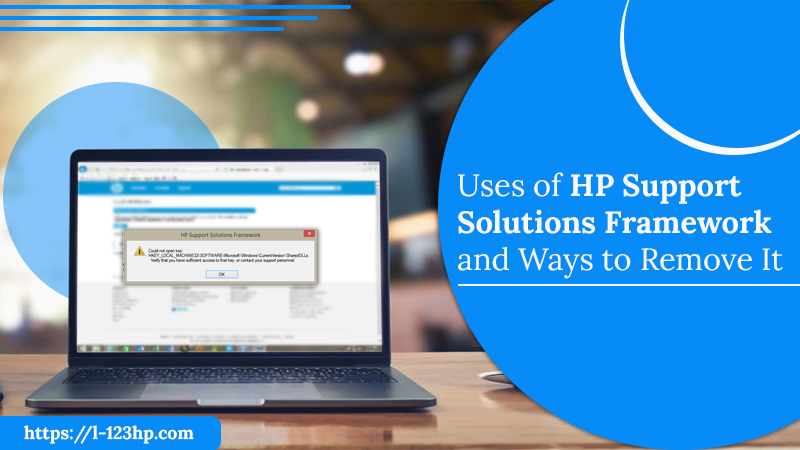
What is the Function of HP Support Solutions Framework?
The HPSSF contains various programs. Through their aid, users can easily install and remove system drivers, modify Windows or BIOS settings, and manage their hardware well. You can come to know about the details of your system, such as the serial number. You also have easy access to the download section and don’t need to go to the official website of HP to download anything.
Another thing with which this utility helps is repairing. It conducts speedy repairs and also enables you to find nearby HP repair centers if you need to take your device to a technical expert. Thus, with the HP Support Solutions Framework report, you can always stay in the know about any problems in your system and take steps to eliminate them.
Fixing Frequent HP Support Solutions Framework Errors
While the HP Support Solutions Framework service is quite beneficial, users also encounter issues with it regularly. Here are the typical ones and their solutions.
HP software framework is not installed error.
This problem arises when you use the function keys to change volume, and brightness or put your PC to sleep. The title of the error message can be ‘HP Hotkey UWP service.’ You can fix it by using the hotkeys that are the shortcuts to execute special functions without heading to the settings.
Usually, Hotkey drivers are installed in your system from before. But at times, they quit running, and you must reinstall them. It is a common cause of the error message just described. You can install the HP Support Assistant, restart your system, and make your hotkeys functional.
HP Support Solutions Framework begins automatically
Many users don’t like the utility starting automatically as soon as their operating system loads. You can eliminate it from auto start apps by heading to the Windows settings.
- Firstly, look for the ‘Task Scheduler.’
- Next, hit ‘Task Scheduler Library.’
- Now, tap the arrow beside ‘Hewlett-Packard’ and launch HPSSS.
- You will notice many options in the central pane. Select ‘Quick Start.’
- Now, head over to the right column and press the selected item.
- After pressing the ‘Disable’ button, you won’t complain of the app starting automatically. HPSSS will not load in this manner.
HP Support Solutions Framework gives you commands when you are doing a task.
One of the areas where users get frustrated is the constant reminders by HP Support Solutions Framework. It’s because the utility suddenly scans your device and comes up with a checklist that you need to complete. It will keep prompting you with reminders if you don’t respond to them. It certainly can get very disturbing for those who are doing some tasks in their computers.
If you want to get rid of it, you need to set up a certain schedule for HPSSF operations. Here is what you can do.
- Open the app. Then head over to Settings.
- Go to the ‘Next HP Updates and Messages are Scheduled for’ segment.
- Input an hour or a weekday for a program to conduct its operations.
- Now, launch the HP Support Assistant, and in the top-right part, tap ‘Settings.’
- Here, save all the changes you have made and close the app.
HP Support Solutions Framework disturbs the display in sleep mode.
This problem can also be quite difficult for users to resolve. Here’s how you can remedy it.
- Use your Windows search box and go to ‘Edit power plans.’
- Choose the blue link that says ‘Change Advanced Power Settings.’
- Tap the plus button next to ‘Sleep.’ It will give you more options.
- From here, expand the option of ‘Allow wake timers.’
- You will see two options, ‘Plugged in’ and ‘On Battery.’
- You need to turn off both these options and hit ‘OK.’ It will allow the changes you’ve made to be applied.
HP Support Solutions Framework stops abruptly
At times, you may find a message that says the app is facing a critical problem and needs to be closed. In this scenario, you need to uninstall HPSSF completely. After uninstalling it, you can reinstall the application right away.
How to Remove HP Support Solutions Framework?
You might need to uninstall HP Support Solutions Framework if it encounters an error or if you don’t use it as much. Sometimes, the file of this utility gets corrupt, which also demands you to uninstall it. Here are different ways to remove this framework.
Utilize System Restore
An easy way to remove the framework tool is to use the System Restore. Stick to the following directions.
- Exit all files and programs currently operating.
- Next, right-tap ‘Computer’ and pick ‘Properties.’
- Hit the ‘System Restore’ option.
- Now, tap ‘System Restore’ in the System Protection window and click ‘Choose a different restore point.’
- Now, hit ‘Next’ and choose a date and time.
- Tap ‘Next’ and click ‘Finish.’
- Tap ‘Yes’ to confirm to remove the framework.
Eliminate HP Support Solutions Framework through Control Panel.
You can employ the Control Panel to remove any app from your system, including HPSSF. Here are the steps you should adhere to.
- Right-tap the taskbar ribbon and go to the task manager.
- Locate HPSSF and right-tap it.
- Now, hit ‘End Task.’
- Next, launch ‘Control Panel’ and head to ‘Programs and Features.’
- On the list of programs, choose ‘HP Support Solutions Framework’ and choose ‘Uninstall.’
- Confirm your action when prompted.
- Now, start your computer again after removing this utility.
Use the uninstaller file to remove HP Support Solutions Framework.
Your computer must have an executable file through which you can perform the uninstallation of HPSSF. First, find the app’s installation folder, which is present in the C Drive of your system.
Now, locate ‘uninstall.exe’ file. Then right-tap and hit ‘Run’ to begin the uninstallation. Adhere to the prompts on your screen to finish this process.
Final Words
While HP Support Solutions Framework is a great utility that comes pre-installed, it is not mandatory for you to use it. You can also face various errors while using it and might feel it is taking up a lot of unnecessary space. You can then uninstall the framework according to the ways mentioned above. Its also possible to install it anytime. If you want to learn more about it, contact 123.hp.com/setup for HP printer technical support experts.
